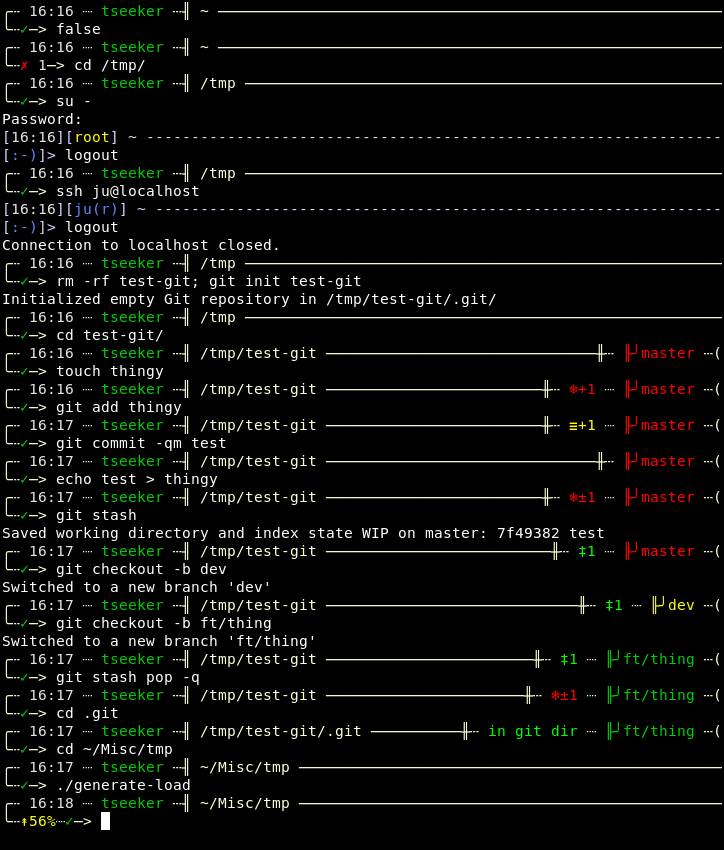| screenshots | ||
| themes | ||
| example-gprompt.rc | ||
| gprompt.pl | ||
| LICENCE | ||
| README.md | ||
GPrompt - useless gimmicky prompt for Bash on Linux
GPrompt (short for GadgetoPrompt) is a gimmicky Bash prompt generator that displays sort-of-useful information. It only works on Linux because that's what I use. It adapts to the terminal's width, showing or hiding information depending on the conditions.
Features
GPrompt prompts may consist in one or two lines. The top line is separated in three areas (left, midddle and right), while the second line (the "input" line, where the cursor is) only has a single, left-aligned area. Each area may be configured to display information from one of the generators. In addition, the script may be configured to generate a terminal title and/or terminal icon title.
Session example
Themes
Unthemed (but using custom layout):
ascii_yb theme
ascii_gyr theme
blocks_yb theme
blocks_gyr theme
powerline_yb theme
This theme requires a Powerline font.
powerline_gyr theme
This theme requires a Powerline font.
Installing GPrompt
GPrompt may be installed either at the system level or on a per-user basis.
User installation
-
Copy the script and associated themes to your home directory.
mkdir -p ~/.local/share/gprompt/themes cp gprompt.pl ~/.local/share/gprompt chmod +x ~/.local/share/gprompt/gprompt.pl cp themes/* ~/.local/share/gprompt/themes/ -
Add the following line to your
~/.bashrc:eval "$($HOME/.local/share/gprompt/gprompt.pl init)"
System-wide installation
-
In the case of a system-wide installation, the script and associated themes must be copied to some shared location, e.g.
mkdir -p /usr/share/gprompt/themes cp gprompt.pl /usr/share/gprompt chmod +x /usr/share/gprompt/gprompt.pl cp themes/* /usr/share/gprompt/themes/ -
Users may then use GPrompt by adding the following line to their
~/.bashrcfiles (it could also be added to/etc/skel/.bashrcor/etc/bash.bashrc):eval "$(/usr/share/gprompt/gprompt.pl init)"
Configuration
GPrompt comes with a minimal (...-ish, this is a gadget after all) configuration that will work out of the box. However, it can be customised using both a system-wide configuration file and a per-user configuration file. Values set in a configuration files override values that were previously loaded, so it is possible to have a system-wide configuration that replaces most of the defaults and a per-user configuration that only overrides a few of the system-wide options. In addition, if the option is enabled from the configuration files, it is possible to override settings using environment variables.
The GPrompt configuration is a Perl hash reference, so the general syntax of the file goes something like this:
{
'some_key' => 'some_value' ,
'other_key' => [ 'list entry 1' , 'list entry 2' ] ,
}
In order to override a configuration entry using an environment variable,
the variable must be named GPROMPT_ followed by the uppercase name of
the configuration entry. If the configuration expects a list for the
value in question, the value of the environment variable will be split using
the comma character. If a table is expected, keys and values are expected
to be separated by a colon.
export GPROMPT_LAYOUT_RIGHT=git,load
export GPROMPT_LAYOUT_THEME_OVERRIDES=bg_left:230,bg_right:230
Main configuration
The following variables control the configuration itself:
cfg_warn_filesindicates that the script should emit warnings when a file (configuration or theme) cannot be loaded due to some error (0or1, default1).cfg_from_envdisables or enables configuration overrides from environment variables (0or1, default0).cfg_sys_themesmust list system-wide directories which may contain GPrompt themes (list; default/usr/share/gprompt/themes).cfg_user_themeslists directories relative to the user's home which may contain GPrompt themes (list; default.local/share/gprompt/themesand.gprompt-themes).
The layout_* variables control the prompt's layout and general appearance:
layout_themeis the name of the theme to use. The default theme will be used if it contains an empty string.layout_theme_overridesmay contain local overrides to the theme's contents (table, empty by default).layout_left,layout_rightandlayout_inputconfigure the generators that will provide the contents of the top left, top center, top right and bottom left sections of the prompt. All 3 variables are lists of generator names; by default, the top bar is empty (the script does not render it) and the input prompt only uses theuserhostandcwdgenerators, emulating a rather basic\u@\h:\wprompt.layout_middledefines the generator from which the top middle section will be displayed. Background colors emitted by the generator are ignored. By default this entry contains an empty string.layout_input_alwaysdetermines whether the input line should be rendered even if no generators are specified (0or1, default0).layout_empty_linedetermines how the prompt handles printing an empty line before the prompt's top line.- When set to
0, no extra line is drawn, and commands that do not end with an EOL will cause the prompt's first line to be displayed incorrectly. - When set to
1, the prompt's top line will always be preceeded with an empty line. - When set to
2, the prompt will be preceeded by an empty line unless it is being drawn on the terminal's first line. - When set to
3, a newline will be added to the prompt if the last command's output didn't end with a newline.
- When set to
The term_* variables control the prompt's ability to change the terminal's
title and/or icon title:
term_set_titlecontrols whether the title or icon title of the terminal should be changed. Possible values are0(no update),1(title),2(icon title), and3(both). By default, only the title is updated.term_generatorscontains the list of generators that will produce the title string (unicode characters in the generators' output will be removed).term_separatoris a string that will be inserted between the various parts of the string.
Generators also require specific configuration variables. These are documented in the generators' sections below.
Theme files
Themes are also stored using Perl hashes. The file containing a theme x should
be named x.pm and located in one of the configured theme directories.
The following entries are used by the script's core :
paddingmust contain a single character which is used for padding the top line's middle area, amongst other things.transitionmay contain a list of up to 8 color indices which can be used when generating transition strings from templates.- 5 entries control each section's appearance.
- The sections are identified by
left,middle,rightandinput(top left, top middle, top right and bottom left, respectively). - Each section uses the following entries (replacing
${section}with a section's identifier):bg_${section}is the index of the background color of the section.fg_${section}is the index of the foreground color of the section.${section}_prefixis the template for the prefix of the section.${section}_separatoris the template for the separator that is inserted between generated areas in the section.${section}_suffixis the template for the suffix of the section.
- The sections are identified by
bg_ps2is the index of the background color of the secondary prompt.ps2_suffixis the template for the suffix of the secondary prompt.
Templates are strings which may contain \bX and \fX escape sequences, where
X is a single digit, and which modify the background or foreground colors,
respectively. Values 0 and 1 correspond to the preceding and following
background color indices, while values between 2 and 9 will refer to the
contents of the transition list.
In addition to the entries above, theme definitions contain entries that are specific to the various generators. These entries are documented below.
A few special values can be used to simplify writing theme definitions.
-
The
threffunction may be used to copy values from other elements in the current theme definition, for example:bg_left => 1 , bg_middle => 2 , bg_right => thref 'bg_left' , # Left/right always use the same bg color -
The
TERM_DEFAULTvalue may be used for either background or foreground color definitions. The terminal's default color will be used for the text in question. -
The
SECTION_DEFAULTvalue may be used in generator-specific definitions to indicate that the current section's foreground or background color should be used.
Generators
Current working directory
The cwd generator will output the current working directory. Its only
configuration variable, cwd_max_width, indicates the maximal percentage of the
terminal's width that the path may occupy before truncation occurs. The
following theme entries are required:
cwd_truncis the string that replaces the part of the path that is truncated when it is too long compared to the terminal's width.cwd_fg_colorandcwd_bg_colorare the foreground and background color indices for the section.cwd_missing_fg_colorandcwd_missing_bg_colorare the foreground and background color indices that will be used if the current directory is in fact missing.
Date/time
The datetime generator will output the current date, the current time, or
both. It is controlled by the following configuration entries:
dt_show_datecontrols whether the date should be displayed.dt_show_timecontrols whether the time should be displayed.dt_date_fmtis astrftimeformat that will be used for the date.dt_time_fmtis astrftimeformat that will be used for the date.
In addition, the following entries must be set in the theme:
dt_bgis the background color for the section.dt_time_fgis the foreground color for the time.dt_date_fgis the foreground color for the date.
Git information
The git generator is meant to display information about the Git repository the
current directory is a part of. It is controlled by the following configuration
entries:
git_branch_dangeris a list of branch names that will cause the current branch to be displayed with the "danger" color set.git_branch_warnis a list of branch names that will cause the current branch to be displayed with the "warning" color set.git_detached_warningcontrols the color set that will be used when the head is detached:0for the normal set,1for the "warning" set and2for the "danger" set.git_show_statuscontrols whether the status of the current repository should be displayed.git_show_stashcontrols whether the stash depth should be displayed.
The theme entries belowed control the Git information sections' appearance:
git_branch_symbolis the prefix for the current branch's name.- The color sets for the branch display section are controlled by entries named
git_branch_${set}_fgandgit_branch_${set}_bg. The${set}must be one ofok,warnordanger. git_repstate_bg/git_repstate_fgare the colors of the section that indicates special states (e.g. rebase in progress, bare repository...)git_status_padis a string that will be inserted between the various parts of the status sections.- Two sets of entries control the sections that correspond to untracked and
indexed changes. These sections are identified by replacing
${type}with eitheruntrackedandindexedin the names below.git_${type}_symbolis the prefix for the section's text,git_${type}_bgis the background color for the section,git_${type}_normal_fgis the foreground color for the normal text in the section,git_${type}_add_fg,git_${type}_mod_fgandgit_${type}_del_fgdefine the foreground colors for the symbols that indicate new, modified or removed files, respectively.
git_add_symbol,git_mod_symbolandgit_del_symboldefine the symbols that indicate new, modified or deleted files in the status sections.git_stash_symbolcontains the prefix of the stash indicator,git_stash_fgandgit_stash_fgdefine the background and foreground colors for the stash indicator.
Running jobs
The jobs generator will output the amount of background jobs in the current
shell. It is controlled by the following configuration variables:
jobs_alwayscontrols whether the job count should be displayed even when it is zero.
The following theme entries control how the jobs section is displayed.
jobs_prefixandjobs_suffixare the text of the prefix and suffix for the job count.jobs_bgis the section's background color.jobs_${element}_styleandjobs_${element}_fgcontrol the style and foreground color of the various parts of the section.${element}may be:countfor the count itself,prefixorsuffix.
System load
The load generator will output the system's load average for the past minute
divided by the host's processor count. It is controlled by the load_min
configuration entry which specifies a percentage below which the section is not
displayed at all. The following theme entries are required:
load_titleis a string that is prepended to the generator's output.load_low_fgandload_low_bgare the foreground and background colors used when the load is beneath 34%.load_med_fgandload_med_bgare the foreground and background colors used when the load is between 34% and 66%.load_high_fgandload_high_bgare the foreground and background colors used when the load is higher than 66%.
Previous command state
The prevcmd generator will output information about the previous command's
return value. It is controlled by the following configuration entries:
pcmd_show_symbolcontrols whether a symbol that represents success or failure should be displayed.pcmd_show_codecontrols whether the return value should be displayed. It can be set to the usual0and1values to disable/enable, or to2to enable only when the return value indicates failure.pcmd_pad_codecontrols padding of the return value.0disables padding,1aligns to the left and-1to the right. The global padding character is used.pcmd_colorsselects which parts of the output should use the theme's success or failure colors (0nothing,1symbol,2value,3both).
The following theme entries are needed:
pcmd_ok_sym/pcmd_err_symcontain the symbols that represent success or failure, respectively.pcmd_ok_fgandpcmd_ok_bgdefine the foreground and background colors used to represent success. The foreground color may or may not be used, depending on the configuration.pcmd_err_fgandpcmd_err_bgdefine the foreground and background colors used to represent failure. The foreground color may or may not be used, depending on the configuration.pcmd_text_fgcontrols the foreground color of the strings that are excluded from using success/failure colors by the configuration.
Python virtual environment
The pyenv generator will output the name of the currently active Python
virtual environment if there is one. It is controlled by the following
configuration entry :
pyenv_py_versioncontrols how the Python version is displayed; it can be set to0(never display the Python version),1(display the Python version if a virtual environment is active) or2(always display the Python version).
The following theme entries are needed:
pyenv_textcontains the text that is displayed before the name of the virtual environment and version.pyenv_sepis the separator that is displayed between the virtual environment's name and the Python version.pyenv_fgandpyenv_bgdefine the foreground and background colors for the section.
User/host
The userhost generator will output the current user and host name. It is
controlled by the following configuration entries:
uh_usernamecontrols whether the user name should be displayed.uh_hostnamecontrols whether the host name should be displayed. It can be set to0(hidden),1(always display) or2(display on remote hosts only).uh_remotecan be set to1in order to display an additional string on remote hosts.
In addition, the following entries must be set in the theme:
uh_remote_symbolis the string to append to the section on remote hosts.dt_user_fganddt_user_bgcontain the foreground and background colors to use for normal, unprivileged users.dt_root_fganddt_root_bgcontain the foreground and background colors to use for therootaccount.uh_host_fgcontains the foreground color for the hostname.